Samsung Odin is the official Samsung app for flashing an official ROM or image on this company's smartphones and tablets. Thanks to Samsung Odin, you can install unmodified firmware on your Samsung device if you want to perform a factory reset, install a new version that is not yet available in your area, or simply revive your device after any problems you have had while tinkering with it.
Use AP to flash firmware
When you open Samsung Odin, you can see if the app has correctly detected your connected Samsung device. After that, you can flash five different elements: BL, AP, CP, CSC, and USERDATA. Each has its own independent route.
BL stands for "Bootloader". Flashing only the bootloader might be required to recover a bricked device if you have previously flashed unsuccessfully. In the case of AP, which stands for "Android Processor", everything you flash there will go to the /system partition, and that's where the firmware you have downloaded in .tar format should go. CP stands for "Core Processor", and the images of the device's network modems go here. CSC stands for "Consumer Software Customization", and this stores information about your region. Finally, USERDATA should only be used if you have the bootloader unlocked. USERDATA is only used in rare cases where, for example, it is necessary to flash an empty .vbmeta file, which is only required in isolated instances on some devices.
Make additional adjustments when flashing
When flashing a ROM, you can also enable additional settings to be applied after flashing. For example, you can have the device automatically reboot upon completion, clear all internal memory, reset the device's internal clock, or force bootloader lock.
Download Samsung Odin if you are looking for an official Samsung program to flash a ROM to Samsung devices.

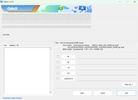
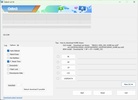
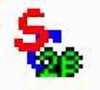


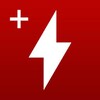











Comments
There are no opinions about Samsung Odin yet. Be the first! Comment